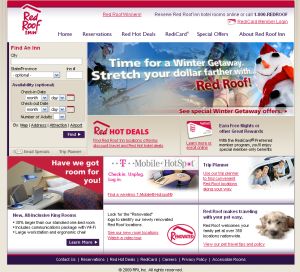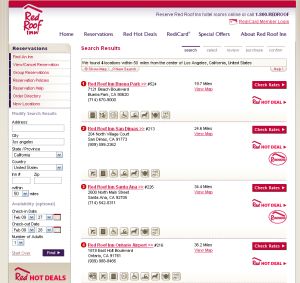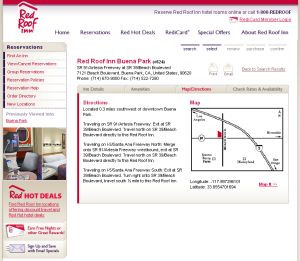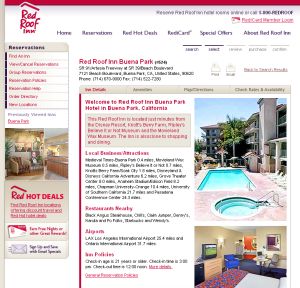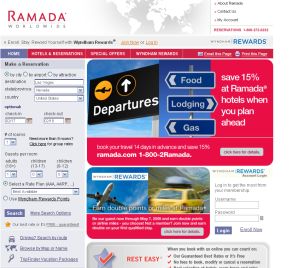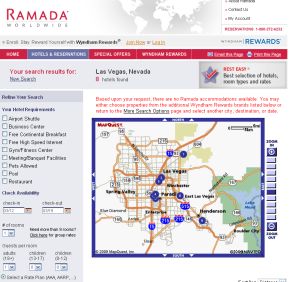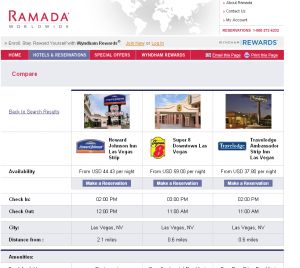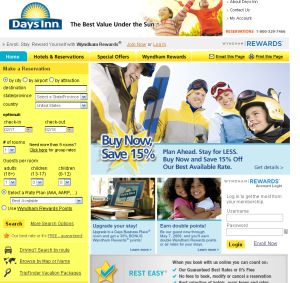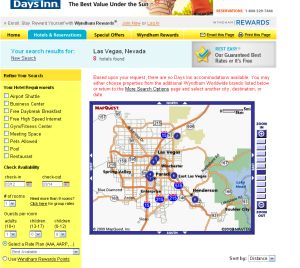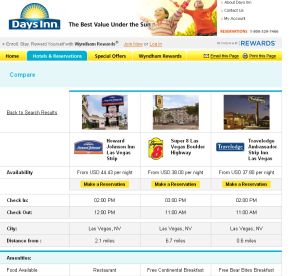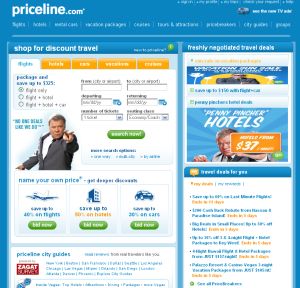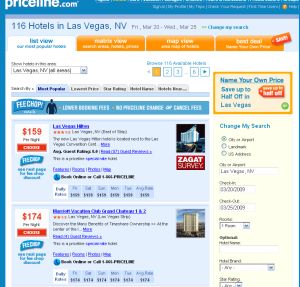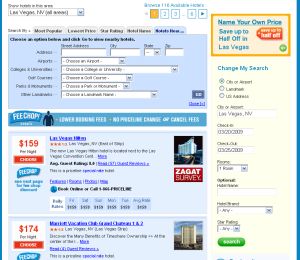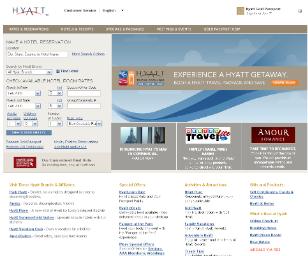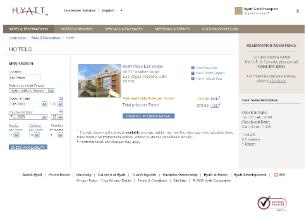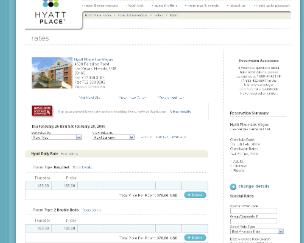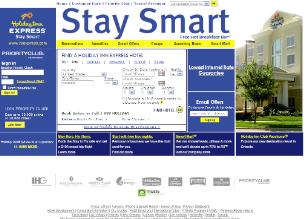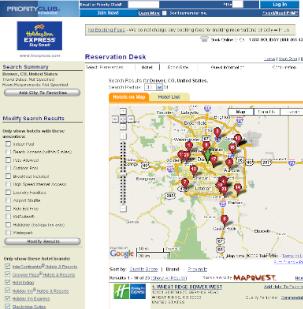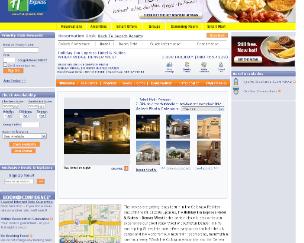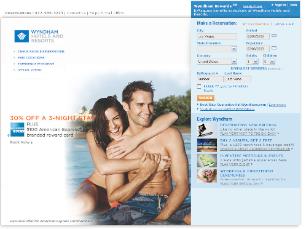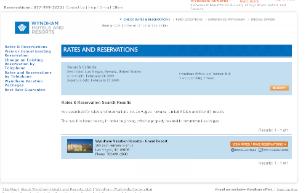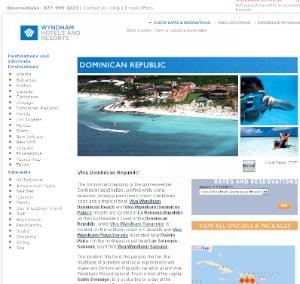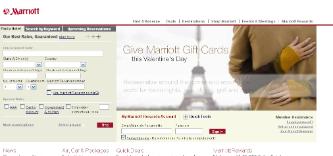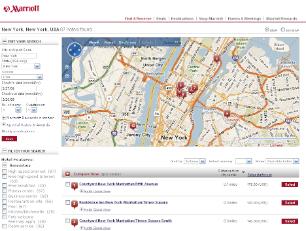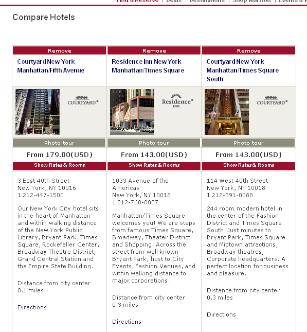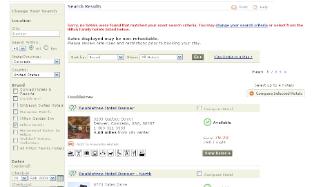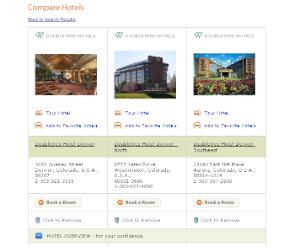If you are looking to book a room at a Holiday Inn hotel, then finding the right Holiday Inn with a room at the right price on their web site, holiday-inn.com should be easy.
Below is a step-by-step guide on how to make booking your Holiday Inn room online as easy as possible
Step 1-Go to Holiday-inn.com
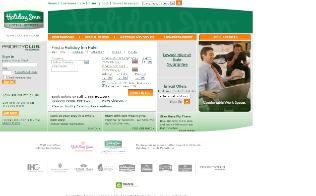
Step 2-The main screen will allow you to search for a hotel based on a few different criteria.
- A city
- Address
- Attraction
- Airport
- Route
Unless you are specifically looking for holiday inn close to the airport before an early morning flight or looking for a hotel along the route of a road trip, then searching by city is probably you best bet.
Step 4-Type in the name of the city. If there is more than one city named the same thing, you will be given a list of options to chose from.
Step 5-Enter the dates you would like to check-in and check-out of your hotel
Step 6-Enter the number of rooms and number of guests
Step 7-Click “Find Hotel”
You will then be directed to a page with a map on the top showing the locations of all of the Holiday-Inn hotels that matched your search criteria, along with the individual listings below.
How to sort your results to get the best hotel for your needs
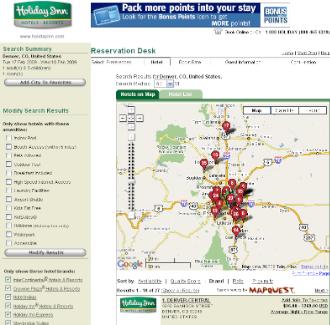
In the sidebar on the right-hand side of the screen you will see options for how to modify your search results.
- You can choose here to only display hotels that have certain amenities. However, remember that the more of these boxes you check, the narrow and more limited your choices become.
- You can also choose to only show certain of the Holiday Inn hotel brands, though for most people, leaving all of these boxes checked is probably your best bet.
Narrowing your search results
At the top of the map you will also see an option to limit or expand the search radius. Narrow this if you are looking for a Holiday Inn in a specific area or expand it if you want to see all the options for a larger proximity.
If you would rather see the hotels listed without the map, click the tab “Hotels List”
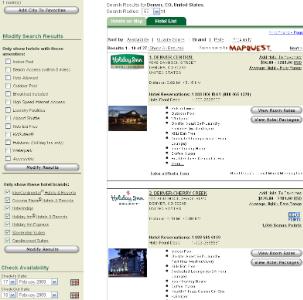
You can also further narrow your results not based on location or amenities. At the top of the list of search results you will more options for sorting where it says “Sort by:”
- Quality Score-this will list the hotels with the highest quality score (“excellence”) to the lowest (which seemed to be “commendable”)
- Brand-This is really only helpful if you are looking specifically for a Holiday Inn Select or Holiday Inn Express, otherwise this is not the best way to sort your results.
- Proximity-This will show you your results in order of proximity to whatever search criteria you choose. If you searched by city, this radius will be based from downtown.
How to choose from the list to find the best hotel for the lowest price
If you are looking for even more information than appears in the original listing you can click on “Hotel details” or “Take a Photo/Virtual Tour” at the bottom. Since booking and finding a hotel on Holiday-Inn.com has already narrowed your search criteria much more than you would encounter on, let’s say, Travelocity, finding a hotel within your price range and with the amenities you’d like should be easy. Since you came to Holiday-Inn.com looking to book a Holiday Inn hotel, you already know the price range and type of hotel your search results will net. To find the best hotel that suits you, you should focus on location and whether or not there is a Holiday Inn hotel in a good location for the purpose of your trip.