Finding a good deal on hotel using choicehotels.com should be fairly simple, once you master how to navigate their system. Because this is an umbrella booking site for many specific mid-range hotels, booking through choicehotels.com can be an easy way to find an affordably priced hotel.
Here is a step-by-step guide, as well as some tips for saving money and getting the right hotel for your needs.
Step 1 – Go to choicehotels.com 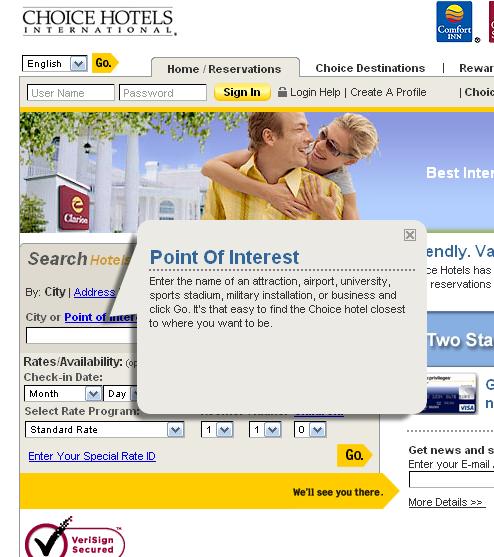
Step 2 –On the right-hand side of the main page, you will see a grey search box entitled “search hotels.â€
Step 3 –Choose how you would like to search, by selecting from the list of options along the top bar of the search box. Your choices are:
- City
- Address
- Along a route
- Airport
- Country
- Other
While searching by city is probably the best option for most people, choose the search criteria that best fits your needs. If you are looking for a place to sleep along a road-trip, then pick “Along a route.†If you want to be close to the airport for an early morning flight, chose “Airport†etc.
Step 4 –Begin to type the name of the city and choicehotels.com will give you the correct choice or a list of possibilities before you finish typing.
Step 5 –Enter the dates you need to check-in and out of the room.
Step 6 –Select any special rate programs you may qualify for (like AAA, AARP or government/military).
Step 7 –Choose how many rooms you need and how many people will be staying in them.
A moment later you will be presented with all of your search results as shown on a map on the top of the screen with a map pinpointing the various locations of Choice International hotel around a 50 miles radius of the center of each city, along with the listings below.
How to sort your results to get the best hotel for your needs
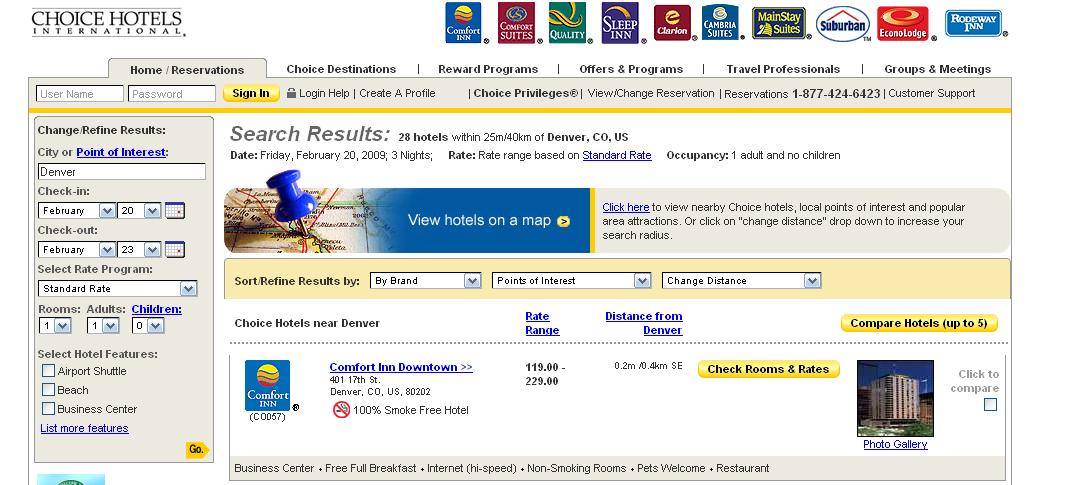
There are several ways to sort your results to make finding the right hotel in choicehotels.com super easy.
-
1. In the beige box under the map above your search results, you will find three options for refining your search results—By brand, points of interest or distance from the city you originally searched from.
2. The brand drop-down menu will allow you to choose from the different choice hotels brands, which includes: Comfort Inn, Comfort Suites, Quality, Sleep Inn, Clarion, Sleep Inn, Main Stay Suites, Rodeway Inn, Suburban, Econolodge and Cambria Suites. This is really only helpful if you are pretty set on wanting to stay in specific type of hotel.
3. The Points of Interest drop-down menu will offer you a range of points of interest from your search destination. This is helpful if you are in town for a specific event and know you want to be near the main arena, an airport, theme park or other main attraction for that city.
4. The Distance drop down menu will just let you narrow your search to a smaller geographic area.
Comparing Hotels
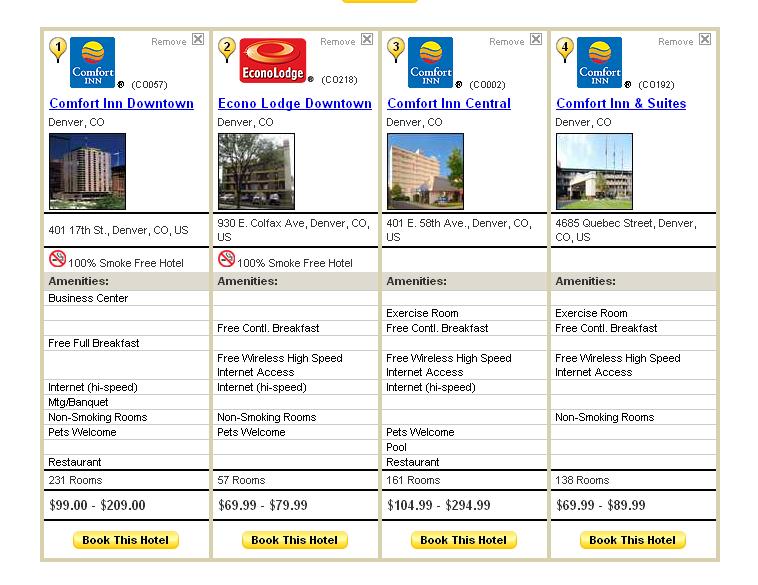
Another helpful tool to refine your search results is the “Compare Hotels†button at the top of the search results screen.
By checking the boxes “click to compare†next the hotels and then pressing “compare hotels†you will be given a new screen with a map pinpointing the locations of the hotels you have chosen as well as giving you a side-by-side comparison of amenities and price. You can also chose from the list of points of interest to the right of the map to see the location of the hotels in comparison to each other and whatever point of interest you have selected.
How to choose from the search results to find the right hotel at the right price
The best way to find a hotel or motel that will best suit your needs is probably by comparing the hotels side-by-side. This way you can not only choose which hotel suits you best based on its location, but you can also compare the amenities and price all at once .
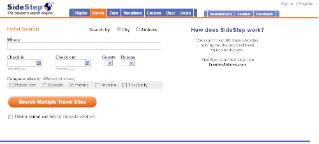
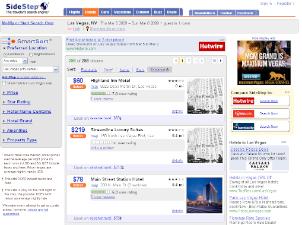
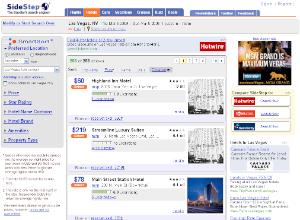
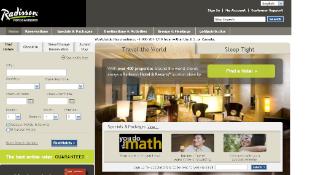
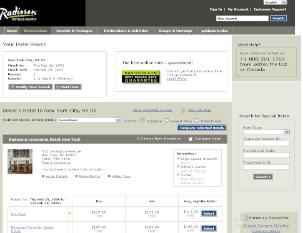
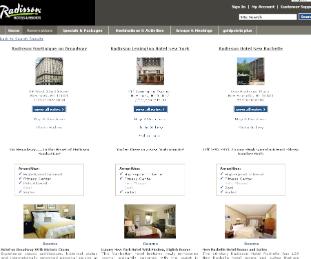
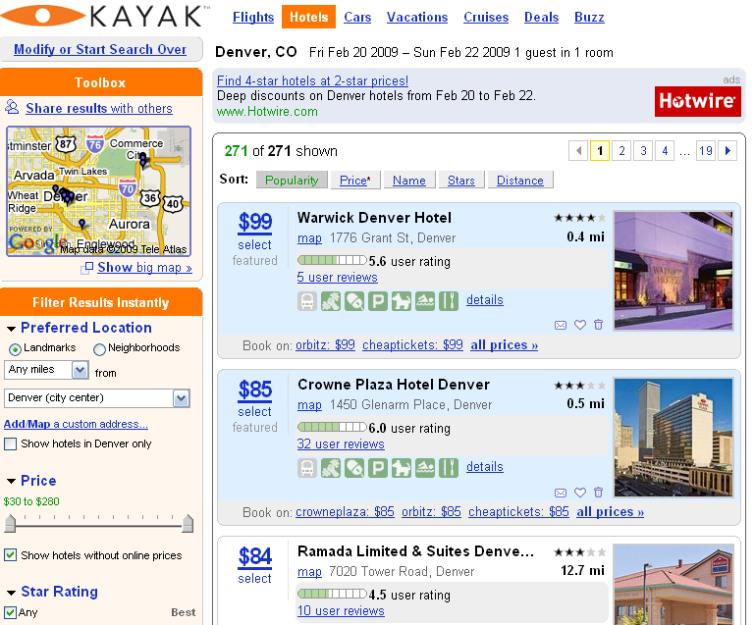
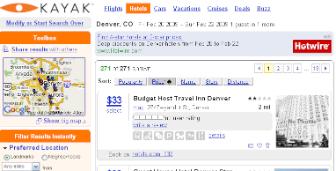
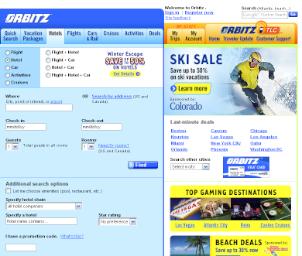
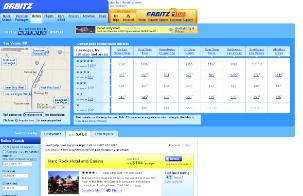 Once your results are displayed, you have several options to help you find the right hotel. The list of hotels will automatically be displayed with the “Best Value†listed in order from highest to lowest, but usually this just puts expensive hotels on top, with no real reason given.
Once your results are displayed, you have several options to help you find the right hotel. The list of hotels will automatically be displayed with the “Best Value†listed in order from highest to lowest, but usually this just puts expensive hotels on top, with no real reason given. 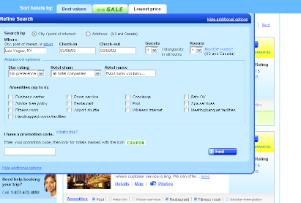

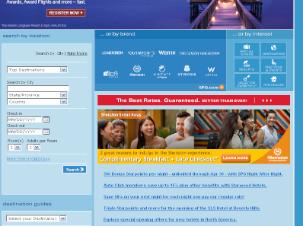
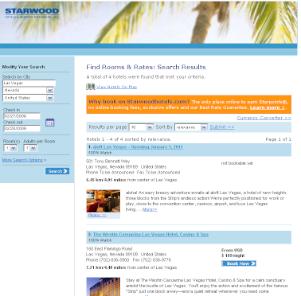 In the sidebar on the right-hand side of the screen you will see options for how to modify your search results. By clicking on “More search options†you will be given more choice in how to further narrow/refine your search.
In the sidebar on the right-hand side of the screen you will see options for how to modify your search results. By clicking on “More search options†you will be given more choice in how to further narrow/refine your search. 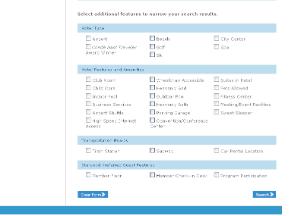
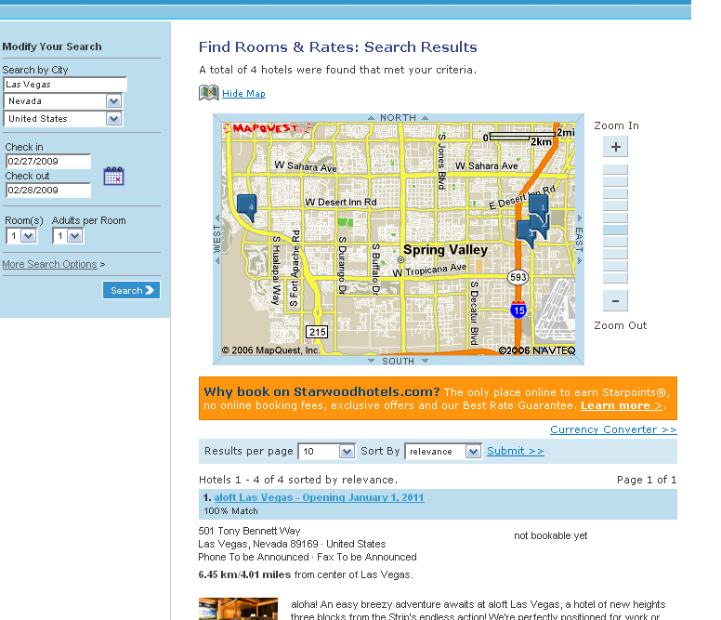
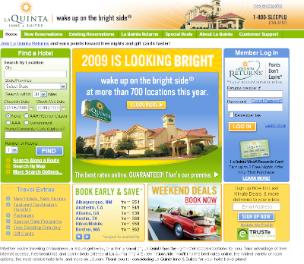 Step 1—Got to LaQuinta.com
Step 1—Got to LaQuinta.com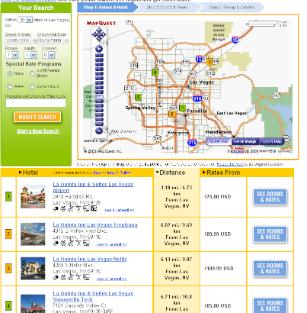
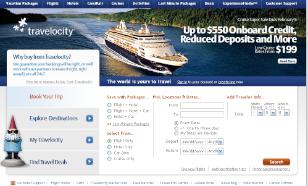
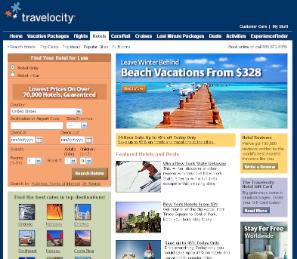 Step 3 – Choose how you would like to search. You can either enter the city name or airport code in the main search box, or you can click on “Search by†for more options, such as:
Step 3 – Choose how you would like to search. You can either enter the city name or airport code in the main search box, or you can click on “Search by†for more options, such as: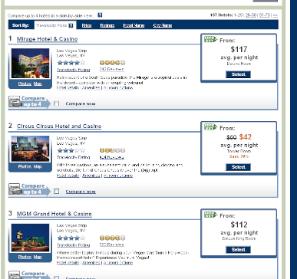 Once your results are displayed, you have several options to help you find the right hotel. The list of hotels will automatically be displayed with the “Travelocity picks†listed in order from highest to lowest, but usually this just puts expensive hotels on top, with no real reason given.
Once your results are displayed, you have several options to help you find the right hotel. The list of hotels will automatically be displayed with the “Travelocity picks†listed in order from highest to lowest, but usually this just puts expensive hotels on top, with no real reason given. 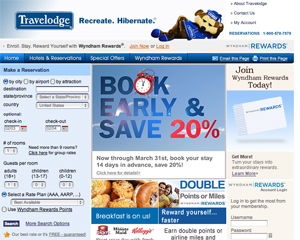 Step 2 – If you want to search by city name, begin typing it into the Destination box. If you’d rather search by airport or attraction name, click on the appropriate button on the top of the page, and then begin typing that information.
Step 2 – If you want to search by city name, begin typing it into the Destination box. If you’d rather search by airport or attraction name, click on the appropriate button on the top of the page, and then begin typing that information. 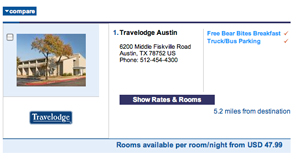 If you click into the empty text box, you can type in the numbers for the month and day, so for November 15, you’d type in “11/15â€. Or, if you click on the tiny calendar next to the search box, you’ll be able to choose right from a calendar page. This is a better way to choose because you’ll be certain of the day of the week you are checking, which will reduce the possibility of booking the wrong night.
If you click into the empty text box, you can type in the numbers for the month and day, so for November 15, you’d type in “11/15â€. Or, if you click on the tiny calendar next to the search box, you’ll be able to choose right from a calendar page. This is a better way to choose because you’ll be certain of the day of the week you are checking, which will reduce the possibility of booking the wrong night.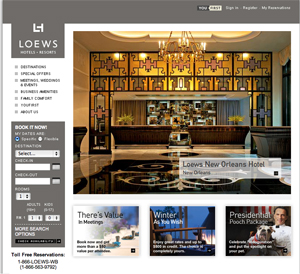 Step 2 – Select your hotel of choice in the Destinations drop-down box, just above the check-in date. Loews has fewer than 20 hotels in their chain, but they have three different hotels in Orlando, so it’s important to find the right one when searching for that city.
Step 2 – Select your hotel of choice in the Destinations drop-down box, just above the check-in date. Loews has fewer than 20 hotels in their chain, but they have three different hotels in Orlando, so it’s important to find the right one when searching for that city.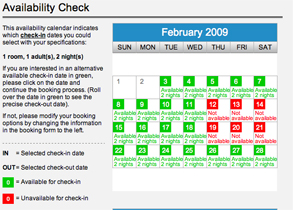 Once you click your cursor into the date field, a helpful calendar will pop up, and you’ll be able to choose your date knowing exactly which day of the week it falls on.
Once you click your cursor into the date field, a helpful calendar will pop up, and you’ll be able to choose your date knowing exactly which day of the week it falls on.