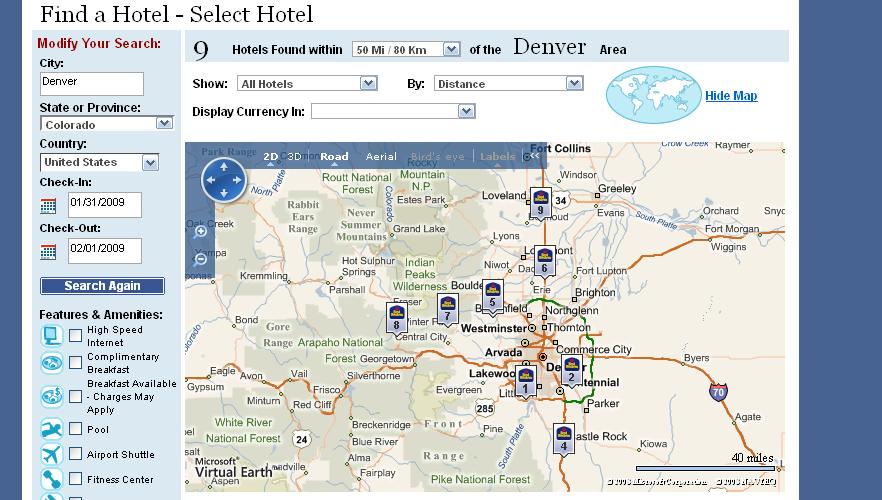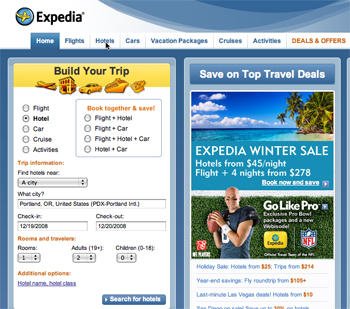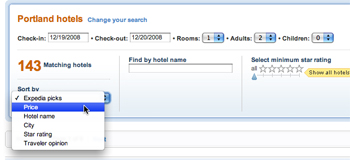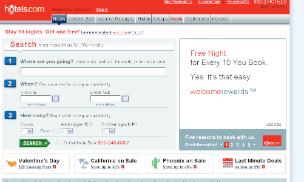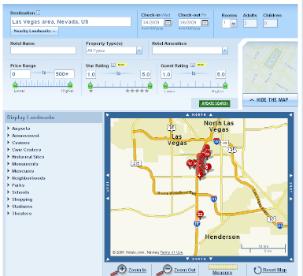If you are looking to book a room at a Starwood Hotel, then finding the right Satrwood with a room at the right price on their web site, Starwoodhotels.com should be easy.
Below is a step-by-step guide on how to make booking your Starwood Hotel room online as easy as possible
Step 1—Got to Starwoodhotels.com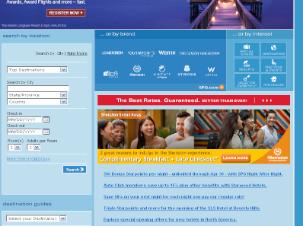
Step 2—The main screen will allow you to search for a hotel based on a few different criteria
Hotel Name
Top Destinations
City
Step 4—Type in the name of the city. If there is more than one city named the same thing, you will be given a list of options to choose from.
Step 5—Enter the dates you would like to check-in and check-out of your hotel
Step 6—Enter the number of rooms and number of guests
Step 7—Click “Find Hotelâ€
You will then be directed to a page with a map on the top showing the locations of all of the Starwood hotels that matched your search criteria, along with the individual listings below.
How to sort your results to get the best hotel for your needs
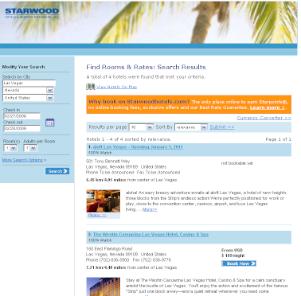 In the sidebar on the right-hand side of the screen you will see options for how to modify your search results. By clicking on “More search options†you will be given more choice in how to further narrow/refine your search.
In the sidebar on the right-hand side of the screen you will see options for how to modify your search results. By clicking on “More search options†you will be given more choice in how to further narrow/refine your search.
1. Select the hotel type—Airport, Conde Nast Traveler Award Winner, Beach, Golf, Ski, City Center, Spa
2. You can choose here to only display hotels that have certain amenities. However, remember that the more of these boxes you check, the narrow and more limited your choices become.
3. Transportation nearby—train station, subway, car rental location
4. You can also choose to only show certain of the Starwood hotel brands, though for most people, leaving all of these boxes checked is probably your best bet.
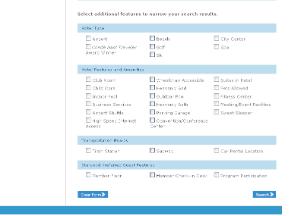
View hotels on a map
On the top of the search results screen you will see “View hotels on a map,†and by clicking on you’ll be able to see all the listed hotels plotted on a map of the area you are searching. This can be extremely helpful if you want to be certain your hotel is close to a beach, landmark, or city center. 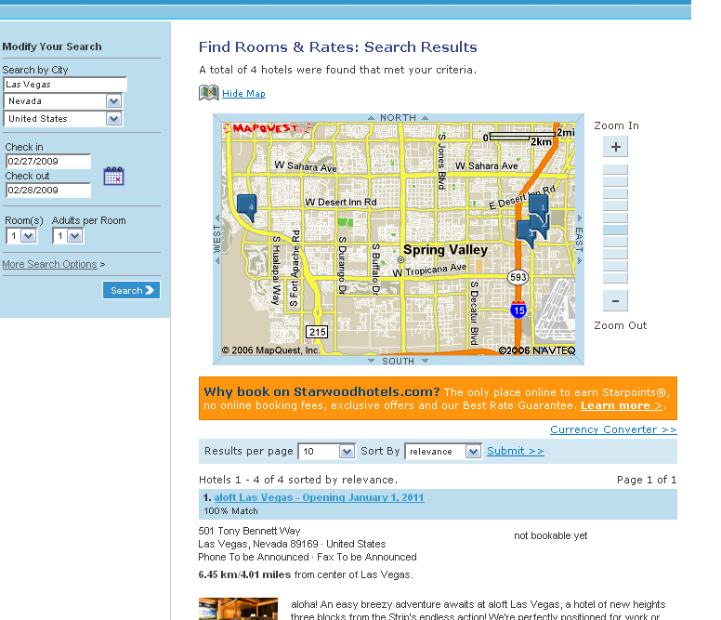
How to choose from the list to find the best hotel for the lowest price
Since booking and finding a hotel on Starwoodhotels.com has already narrowed your search criteria much more than you would encounter on Travelocity for example, finding a hotel within your price range and with the amenities you’d like should be easy. Since you came to Starwood.com looking to book a Starwood hotel, you already know the price range and type of hotel your search results will net. To find the best hotel that suits you, you should focus on location and whether or not there is a Holiday Inn hotel in a good location for the purpose of your trip.
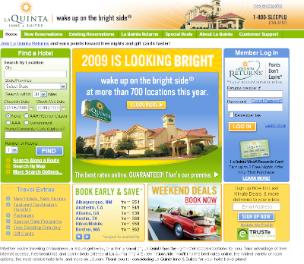 Step 1—Got to LaQuinta.com
Step 1—Got to LaQuinta.com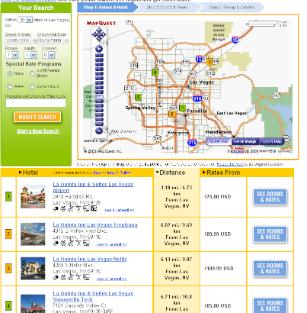
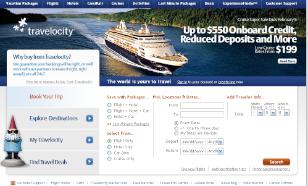
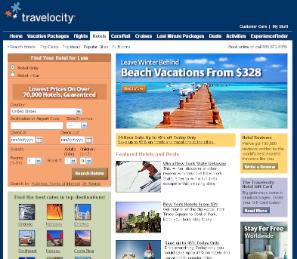 Step 3 – Choose how you would like to search. You can either enter the city name or airport code in the main search box, or you can click on “Search by†for more options, such as:
Step 3 – Choose how you would like to search. You can either enter the city name or airport code in the main search box, or you can click on “Search by†for more options, such as: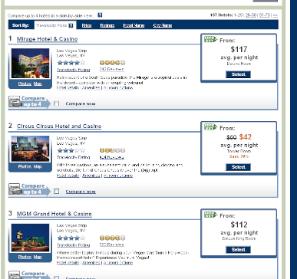 Once your results are displayed, you have several options to help you find the right hotel. The list of hotels will automatically be displayed with the “Travelocity picks†listed in order from highest to lowest, but usually this just puts expensive hotels on top, with no real reason given.
Once your results are displayed, you have several options to help you find the right hotel. The list of hotels will automatically be displayed with the “Travelocity picks†listed in order from highest to lowest, but usually this just puts expensive hotels on top, with no real reason given. 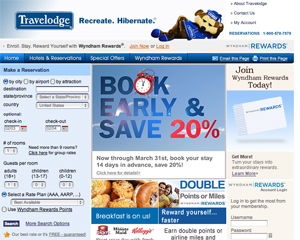 Step 2 – If you want to search by city name, begin typing it into the Destination box. If you’d rather search by airport or attraction name, click on the appropriate button on the top of the page, and then begin typing that information.
Step 2 – If you want to search by city name, begin typing it into the Destination box. If you’d rather search by airport or attraction name, click on the appropriate button on the top of the page, and then begin typing that information. 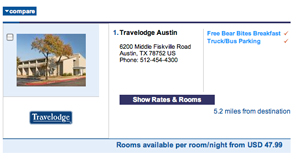 If you click into the empty text box, you can type in the numbers for the month and day, so for November 15, you’d type in “11/15â€. Or, if you click on the tiny calendar next to the search box, you’ll be able to choose right from a calendar page. This is a better way to choose because you’ll be certain of the day of the week you are checking, which will reduce the possibility of booking the wrong night.
If you click into the empty text box, you can type in the numbers for the month and day, so for November 15, you’d type in “11/15â€. Or, if you click on the tiny calendar next to the search box, you’ll be able to choose right from a calendar page. This is a better way to choose because you’ll be certain of the day of the week you are checking, which will reduce the possibility of booking the wrong night.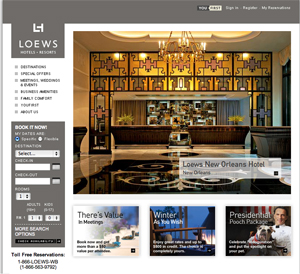 Step 2 – Select your hotel of choice in the Destinations drop-down box, just above the check-in date. Loews has fewer than 20 hotels in their chain, but they have three different hotels in Orlando, so it’s important to find the right one when searching for that city.
Step 2 – Select your hotel of choice in the Destinations drop-down box, just above the check-in date. Loews has fewer than 20 hotels in their chain, but they have three different hotels in Orlando, so it’s important to find the right one when searching for that city.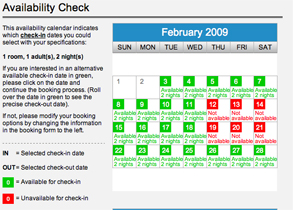 Once you click your cursor into the date field, a helpful calendar will pop up, and you’ll be able to choose your date knowing exactly which day of the week it falls on.
Once you click your cursor into the date field, a helpful calendar will pop up, and you’ll be able to choose your date knowing exactly which day of the week it falls on. 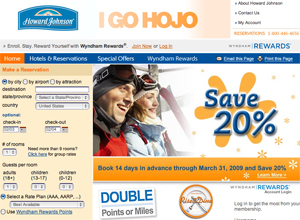 Step 2 – If you want to search in a specific city, just begin typing the name and you’ll soon see a list of all matching possibilities from which to choose. If you prefer to search by airport or attraction name, select the appropriate button above the empty box, and then type in that name.
Step 2 – If you want to search in a specific city, just begin typing the name and you’ll soon see a list of all matching possibilities from which to choose. If you prefer to search by airport or attraction name, select the appropriate button above the empty box, and then type in that name. 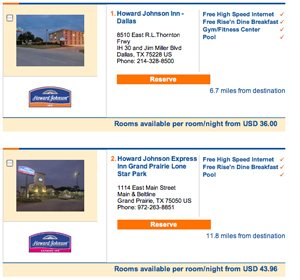 Now you’ll be looking at your results in the area. Since Howard Johnson’s isn’t a huge chain they might only have one hotel located in the area where you are searching. It’s very important to look carefully to see if the location is suitable. Howard Johnson tends to have most of their hotel near major highways, so if you are looking for something in the city center, you might be disappointed.
Now you’ll be looking at your results in the area. Since Howard Johnson’s isn’t a huge chain they might only have one hotel located in the area where you are searching. It’s very important to look carefully to see if the location is suitable. Howard Johnson tends to have most of their hotel near major highways, so if you are looking for something in the city center, you might be disappointed.  You’ve got two main choices at this point. If you want to check out the features and a summary for a hotel before you look for room rates, click on “Find a hotel or resort†on top of the column on the right of the page.
You’ve got two main choices at this point. If you want to check out the features and a summary for a hotel before you look for room rates, click on “Find a hotel or resort†on top of the column on the right of the page.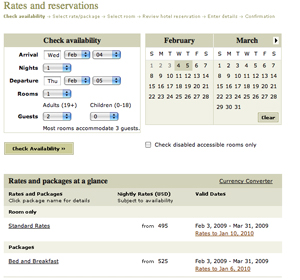 Now you are looking at your search results. Fourseasons.com shows the results in a very simple way, with regular rooms on top, and any applicable specials or packages below that. It’s very important to scan ALL the deals for special or package rates, since they will often save you quite a bit of money, and will sometimes include something else for the same price.
Now you are looking at your search results. Fourseasons.com shows the results in a very simple way, with regular rooms on top, and any applicable specials or packages below that. It’s very important to scan ALL the deals for special or package rates, since they will often save you quite a bit of money, and will sometimes include something else for the same price. 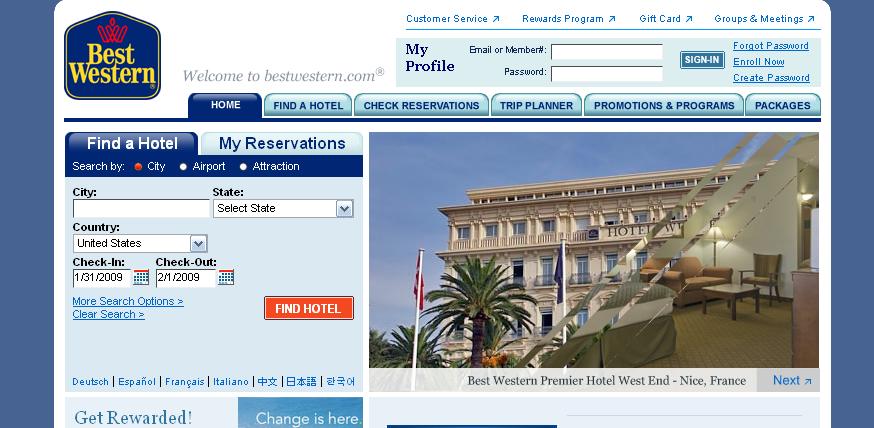 Step 1 –Go to Bestwestern.com
Step 1 –Go to Bestwestern.com